ROOT Tutorials Exercises for GridKa School
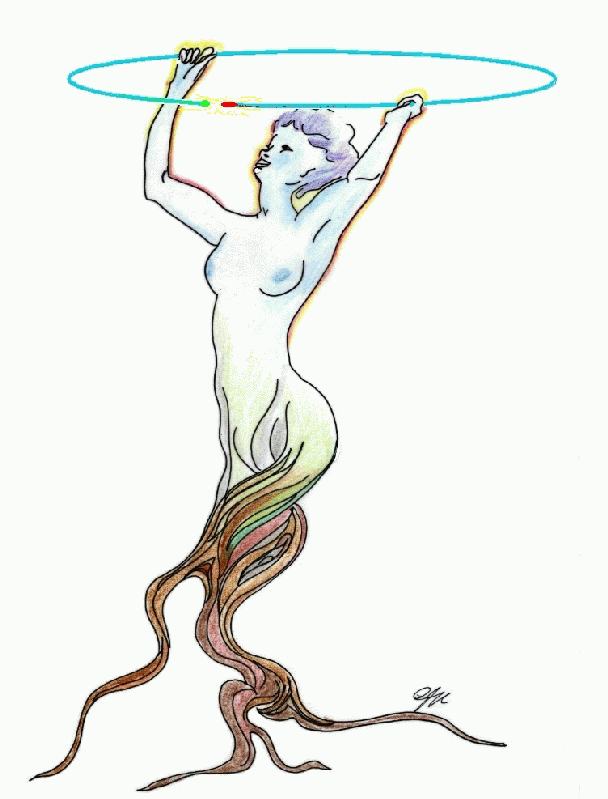

- ROOT Tutorials Exercises for GridKa School
- Topics
- Material for the course
- Start using ROOT
- ROOT I/O and Trees
- Fitting in ROOT
- Fitting using RooFit
- Exercise 13: Gaussian model and fit it to random generated data
- Exercise 14: Reading a workspace from a file
- Exercise 15: Fit of a Signal over an Exponential Background
- Exercise 16: Compute the significance of the signal peak using RooStats
- Exercise 17: Compute significance (p-value) as function of the signal mass
Topics
This tutorial aims to provide a solid base to efficiently analyse data with ROOTMaterial for the course
The slides of the lectures are available in electronic form from the school Agenda page- ROOT Primer Guide, available in pdf
 , html
, html or epub
or epub format. This introductory guide illustrates the main features of ROOT, relevant for the typical problems of data analysis: input and plotting of data from measurements and fitting of analytical functions.
format. This introductory guide illustrates the main features of ROOT, relevant for the typical problems of data analysis: input and plotting of data from measurements and fitting of analytical functions.
- ROOT user guide. It can be downloaded in various format (or only individual chatters) from here
 .
.
- RooFit User Guide, available in pdf
 format. A coincide RooFit quick start guide is also available here
format. A coincide RooFit quick start guide is also available here .
.
- A tar file with all the exercise solutions (all the ROOT macro required) is available here
Start using ROOT
We will focus first on introductory exercises for getting started working with the ROOT environment and writing our first ROOT macro. Two levels of help will be provided: a hint and a full solution. Try not to jump to the solution even if you experience some frustration. The help is organised as follow:
Here the hint is shown.
Here the solution is shown.
Setting up ROOT
ROOT is installed in the virtual machines prepared for the course. It should be automatically available from the Terminal. If not, one should run the fallowing lines (or put in the default login shell script):export ROOTSYS=/usr/local/ROOT export LD_LIBRARY_PATH=/usr/local/lib:$LD_LIBRARY_PATH . $ROOTSYS/bin/thisroot.shThe version of ROOT available in the school virtual machines which should be 5.34.09.
Start using the ROOT prompt
First of all open a terminal window on your computer and typerootIf this does not work, then it means ROOT is not properly installed in your system. Stop here and ask for help to fix the installation. If it works then start playing with the prompt. Use as a calculator and type:
root [0] 2+2or whatever you like (see for example the lecture slide) or page 5 of the booklet ("A ROOT Guide for Beginners"). Note that after having issue a statement from the ROOT prompt, you can omit the
; required by C++. This will make ROOT
printing the returned value, if there is one. For example:
root [0] TMath::Pi();will not print anything, while
root [0] TMath::Pi() (Double_t)3.14159265358979312e+00Afterwards start writing your first ROOT macro. A ROOT macro is a file containing some C++ code which can be run from the ROOT prompt. You need to define a function and in the function scope you write the code. For example, you create a file, which you will call
mymacro.C.
Inside the file you define a function mymacro(int value) and you write the code of slide 8 of the lecture (or something else, if you prefer).
The you can run the macro from the ROOT prompt by typing:
root [0] .x mymacro.C(42)Note that if the function name is different than the macro (file) name, you need two steps to run. First you load the macro:
root [0] .L mymacro.CThen you run the function in the macro. Let's assume the function name is
test(int value):
root [1] test(42)After having followed this introduction, you can try to move to the first exercise.
Exercise 1: Plotting a Function in ROOT
Following slide 13 of the lecture or page 6 of the Introductory Guide, create a TF1 class using thesin(x)/x function and draw it.
Create then a function with parameters, p0 * sin ( p1 * x) /x and also draw it for different parameter values.
You can try to change the parameter values using TF1::SetParameters or by using the ROOT GUI.
Try also to change the style of the line and its color. You can either use the ROOT GUI and/or use the methods of the class TAttLine
(see TAttLine reference documentationTAttLine, it inherits all its functions. Try for example to set the colour of the parametric function to blue.
After having drawn the function, compute for the parameter values (p0=1, p1=2): - function value for x = 1.
- function derivative for x = 1
- integral of the function between 0 and 3.
To solve the exercise you need to :
- create a TF1 object using a formula expression. In the case of a parametric functions, the two parameters are defined as [0] and [1]
- call
TF1::Draw() - call
TF1::Eval(x),TF1::Derivative(x)andTF1::Integral(a,b)
root [0] TF1 * f1 = .... root [1] f1-><TAB>And you can get the full signature of a method by doing for example:
root [1] f1->Derivative(<TAB>
#include "TF1.h"
void plotFunction() {
TF1 * f1 = new TF1("f1","sin(x)/x",0,10);
f1->Draw();
TF1 * fp = new TF1("fp","[0]*sin([1]*x)/x",0,10);
fp->SetParameters(1,2);
fp->Draw("same");
fp->SetLineColor(kBlue);
// to change axis y margins
// (or invert the order of plotting the functions)
f1->SetMaximum(2);
f1->SetMinimum(-2);
std::cout << "Value of f(x) at x = 1 is " << fp->Eval(1.) << std::endl;
std::cout << "Derivative of f(x) at x = 1 is " << fp->Derivative(1.) << std::endl;
std::cout << "Integral of f(x) in [0,3] is " << fp->Integral(0,4) << std::endl;
}
ROOT::Math::gamma_pdf.
Try to make a plot as the one in Wikipedia, see here#include "TF1.h"
#include "Math/DistFunc.h"
void plotGamma() {
// Note that parameter [0] is called alpha in definition of gamma_pdf or kappa in Wikipedia
// Note that parameter [1] is theta
// use range [0,20] as in Wikipedia plot
TF1 * f1 = new TF1("f","ROOT::Math::gamma_pdf(x,[0],[1])",0,20);
f1->SetLineColor(kRed);
f1->SetParameter(0,1);
f1->SetParameter(1,2);
// use DrawClone because we will plot many different copies of same object but with different
// parameter values
f1->DrawClone();
// now change parameters and draw at different parameter values
f1->SetLineColor(kGreen);
f1->SetParameter(0,2);
f1->DrawClone("SAME");
f1->SetLineColor(kBlue);
f1->SetParameter(0,3);
f1->DrawClone("SAME");
f1->SetLineColor(kCyan);
f1->SetParameter(0,5);
f1->SetParameter(1,1);
f1->DrawClone("SAME");
f1->SetLineColor(kOrange);
f1->SetParameter(0,9);
f1->SetParameter(1,0.5);
f1->DrawClone("SAME");
}
Exercise 2: Making an histogram in ROOT
We will learn in this exercise how to create a one-dimensional histogram in ROOT, how to fill it with data and how to plot it. Create a one-dimensional histogram with 50 bins between 0 10 and fill it with 10000 gaussian distributed random numbers with mean 5 and sigma 2. Plot the histogram and, looking at the documentation in the THistPainter
For generating gaussian random numbers use
gRandom->Gaus(mean, sigma)
#include "TH1.h"
#include "TRandom.h"
#include "TStyle.h"
void plotHistogram() {
TH1D * h1 = new TH1D("h1","h1",50,0,10);
for (int i = 0; i < 10000; ++i) {
double x = gRandom->Gaus(5,2);
h1->Fill(x);
}
h1->Draw();
gStyle->SetOptStat(111111110);
}
TH1::ResetStats() , you will see that the statistics (mean, RMS,..) of the histogram is slightly different. Try to understand the reason for this, by trying for example to compute the mean of the histogram yourself.
The initial statistics is computed using the original (un-binned) data, while after calling
TH1::ResetStats(), the statistics is computed using the bin contents and centres (binned data).
#include "TH1.h"
void testPlotHistogram() {
TH1D h1("h1","h1",50,-5,5);
h1.FillRandom("gaus",10000);
h1.Draw();
}
The histogram objected is deleted at the end of the macro, therefore it is not shown in the plot after exiting the macro. To fix it, either call
TH1::DrawClone or create the histogram using operator new as in the previous example.
Exercise 3: Histograms Operations
We will work in this exercise on the histogram operations like addition, subtraction and scaling.- Make a gaussian filled histogram between 0 and 10 with 100 bis and 1000 entries with mean 5 and sigma 1.
- Make another histogram uniformly distributed between 0 and 10 with 100 bins and 10000 entries.
- Add the two histogram into a new one using
TH1::Add - Make another histogram, still with 100 bins but with 100000 entries. Normalize this histogram to have a total integral of 10000 using
TH1::Scale. - Subtract now from the histogram which contains the sum of the flat and the gaussian histograms, the flat normalised histogram, using
TH1::Add - Plot the result using the error option (
h1->Draw("E")). Do the error make sense ? If not, how can you get the correct bin errors ?
- Use
TH1::Addto add the two histogram. - Use
TH1::Scale(10000/ 100000)to re-normalise the histogram. - Use again
TH1::Addto subtract the histogram, but with a second coefficient equal to -1. (TH1::Add(h1,h2,1,-1)). - For getting the right errors you must call
TH1::Sumw2before doing the operations on the histograms (i.e. before scaling and before subtracting them)
#include "TH1.h"
#include "TRandom.h"
#include "TCanvas.h"
#include "TLine.h"
#include <iostream>
void HistoOperations() {
TH1D * h1 = new TH1D("h1","flat histogram",100,0,10);
for (int i = 0; i < 10000; ++i) {
h1->Fill( gRandom->Uniform(0,10) );
}
TH1D * h2 = new TH1D("h2","gaus histogram",100,0,10);
for (int i = 0; i < 1000; ++i) {
h2->Fill( gRandom->Gaus(5,1) );
}
TH1D * h3 = new TH1D("h3","flat+gaus histogram",100,0,10);
h3->Add(h1,h2);
h3->Draw();
TH1D * h4 = new TH1D("h4","second flat histogram",100,0,10);
for (int i = 0; i < 100000; ++i) {
h4->Fill( gRandom->Uniform(0,10) );
}
// renormalize histogram
//!! VERY IMPORTANT - NEED TO CALL Sumw2() to get right ERRORS!!!
h4->Sumw2();
h3->Sumw2();
h4->Scale(0.1);
// plot in a new Canvas
new TCanvas("c2","c2");
TH1D * h5 = new TH1D("h5","(flat+gaus) histogram - flat histogram",100,0,10);
h5->Add(h3,h4,1.,-1.);
h5->Draw("E");
TLine * line = new TLine(0,0,10,0);
line->Draw();
}
For rebinning in 4 times larger bins, use
TH1::Rebin with ngroup=4.
Add these lines of code at the end of the macro
new TCanvas("c2","c2");
TH1 * h6 = h5->Rebin(4,"h6");
h6->SetTitle("Rebinned histogram");
h6->Draw();
Exercise 4: Multi-Dimensional Histograms and Profiles
Create a 2 dimensional histogram with x and y in the range [-5,5] and [-5,5] and 40 bins in each axis. Fill the histogram with correlated random normal numbers. To do this generate 2 random normal numbers (mean=0, sigma=1) u and w. Then usex = u and y=w+0.5*u for filling the histogram.
Plot the histogram using color boxes (See documentation in THistPainter class) or choose what ever option you prefer.
After having filled the histogram, compute the correlation using TH1::GetCorrelationFactor.
The option for plotting colour boxes is "COLZ", which draws also a palette for the scale on the Z axis (the bin content)
#include "TH2.h"
#include "TProfile.h"
#include "TRandom.h"
#include "TCanvas.h"
#include <iostream>
void Histogram2D() {
TH2D * h2d = new TH2D("h2d","2d histogram",40,-5,5, 40, -5, 5);
for (int i = 0; i < 100000; ++i) {
double u = gRandom->Gaus(0,1);
double w = gRandom->Gaus(0,1);
double x = u;
double y = w + 0.5 * u;
h2d->Fill( x,y );
}
h2d->Draw("COLZ");
std::cout << "correlation factor " << h2d->GetCorrelationFactor() << std::endl;
}
For making the projection call
TH1::ProjectionX and for making the profile call TH1::ProfileX
For dividing the canvas call TCanvas::Divide(1,2) and navigate in the pad contained in the canvas by calling TCanvas::cd(pad_number).
Add these lines of code at the end of the macro
TH1 * hx = h2d->ProjectionX();
TH1 * px = h2d->ProfileX();
TCanvas * c2 = new TCanvas("c2","c2");
// divide in 2 pad in x and one in y
c2->Divide(2,1);
c2->cd(1);
hx->Draw();
c2->cd(2);
px->Draw();
ROOT I/O and Trees
This is the session dedicated on working with the Trees in ROOT. First will start with an exercise on the I/O of ROOT by storing and reading an histogram from a fileExercise 5: Writing and Reading Histogram from a file
Open a file then create a simple histogram, for example an histogram generated with exponential distribution. Fit it and write it in a file. Why the ROOT Canvas does not show the histogram ?
Use
TFile::Open to open the file or just create a TFile object.
Call TH1::Write to write the histogram in the file after having filled it.
#include "TFile.h"
#include "TH1.h"
#include "TRandom.h"
void histogramWrite() {
TFile f("histogram.root","RECREATE");
TH1D * h1 = new TH1D("h1","h1",100,0,10);
for (int i = 0; i < 10000; ++i)
h1->Fill(gRandom->Exp(5) );
h1->Fit("expo");
h1->Draw();
f.Write("h1");
f.Close();
}
The histogram is not shown, becausem when the file is close, it is automatically deleted.
Create a file object (or call
TFile::Open) and then TFile::Get
void histogramRead() {
TFile * file = new TFile("histogram.root");
TH1 * h1 = 0;
file->GetObject("h1",h1);
// you can also use nut you need to cast if you compile the code
//TH1 * h1 = (TH1*) file->Get("h1");
h1->Draw();
}
TBrowser to open the file and display the histogram.
Exercise 5: Creating a ROOT Tree
Create a ROOT tree which contains an EventData object. The Event data object is defined in the file below#include <vector>
class Particle {
public:
Particle() {memset(fTags, 0, sizeof(fTags)); }
double fPosX,fPosY,fPosZ; // particle position nearest to interaction point
double fMomentum; // particle momentum
double fMomentumPhi; // particle direction (phi)
double fMomentumEta; // particle direction (eta)
Long64_t fTags[128]; // particle tags
};
class EventData {
public:
std::vector<Particle> fParticles; // particles of the event
int fEventSize; // size (in bytes) of the event
void SetSize() {
fEventSize = sizeof(EventData) + fParticles.size() * sizeof(Particle);
}
void Clear() {
fParticles.clear();
}
void AddParticle(const Particle& p) { fParticles.push_back(p); }
//ClassDef(EventData,1); // Data for an event
};
#ifdef __MAKECINT__
#pragma link C++ class Particle+;
#pragma link C++ class EventData+;
#endif
// Prefer compiled:
#include "TTree.h"
#include "TFile.h"
#include "TRandom.h"
#include "TMath.h"
#include <vector>
#include "EventData.h"
void createTree(ULong64_t numEvents = 200) {
TFile* f = new TFile("eventdata.root", "RECREATE");
TTree* tree = new TTree("EventTree", "Tutorial tree");
EventData* event = new EventData();
tree->Branch("event", &event);
Particle p;
for (ULong64_t i = 0; i < numEvents; ++i) { event->Clear();
// generate event information
int nParticles = 10 * gRandom->Exp(10.);
// for every particle in the event generate the particle data
for (int ip = 0; ip < nParticles; ++ip) { do { p.fPosX = gRandom->Gaus(gRandom->PoissonD(0.1), 1.)
+ gRandom->BreitWigner(0.1, 0.1);;
} while (fabs(p.fPosX) > 10.);
p.fPosY = gRandom->Gaus(gRandom->PoissonD(0.01), .7);
p.fPosZ = gRandom->Gaus(gRandom->PoissonD(10), 19.);
p.fMomentum = gRandom->Exp(12);
p.fMomentumPhi = gRandom->Uniform(2*TMath::Pi());
do {
p.fMomentumEta = gRandom->BreitWigner(0.01, 10.);
} while (fabs(p.fMomentumEta) > 12.);
event->AddParticle(p);
}
event->SetSize();
tree->Fill();
if (i % (numEvents/50) == 0) {
printf("*");
fflush(stdout);
}
}
printf("\n");
tree->Write();
delete f;
}
Exercise 6: Reading a ROOT Tree
Read the tree from the file and by using the TBrowser or TTree::Draw plot for example the momentum of all the particle or the event size. Now read the Tree with a macro and calculate the sum of all event sizes.- Open the file using its file name in
TFile::Open()and get the Tree. Remember to check if the file pointer is not null. If it is null means the file is not existing. - Get then a pointer to the tree.
- Connect a Tree Branch with the Data Member.We have to somehow connect the branch we want to read with the variables used to actually store the data by calling
TTree::SetBranchAddress(). - Load the TTree data. For the analysis example we need to access the events' size, which is stored in the variable eventSize. But the TTree first needs to load the data for each event it contains. For that call TBranch::GetEntry(entry) in a loop, passing the TTree entry number from the loop index to
GetEntry(). Again TBranch is the class name, but you obviously need to call it on an object. To know how many entries the tree contains, simply call TTree::GetEntries(). The branch is stored in eventSizeBranch. - In the same loop, compute the total size of all events (simply add the current event size to the total size)
- Without the call to
GetEntry(), the variables will not contain data.GetEntry()loads the data into the variables connected with the tree by the call toSetBranchAddress(). - Access the Analysis Result. At the end of the loop, print the sum of all event sizes. This sum shows you the real power of a TTree: even though you can analyze large amounts of data (our example tree with 22MB is tiny!) ROOT needs just a few MB of your RAM, no matter how many events you analyze. Imagine what it would be like if you had to load all data into memory, e.g. using a simple vector<EventData>
#include "TFile.h"
#include "TTree.h"
#include "TBranch.h"
void AnalyzeTree()
{
// Variables used to store the data
Int_t totalSize = 0; // Sum of data size (in bytes) of all events
Int_t eventSize = 0; // Size of the current event
TBranch *eventSizeBranch = 0; // Pointer to the event.fEventsize branch
// open the file
TFile *f = TFile::Open("eventdata.root");
if (f == 0) {
// if we cannot open the file, print an error message and return immediatly
printf("Error: cannot open eventdata.root!\n");
return;
}
// get a pointer to the tree
TTree *tree = (TTree *)f->Get("EventTree");
// To use SetBranchAddress() with simple types (e.g. double, int)
// instead of objects (e.g. std::vector<Particle>).
tree->SetMakeClass(1);
// Connect the branch "fEventSize" with the variable
// eventSize that we want to contain the data.
// While we are at it, ask the tree to save the branch
// in eventSizeBranch
tree->SetBranchAddress("fEventSize", &eventSize, &eventSizeBranch);
// First, get the total number of entries
Long64_t nentries = tree->GetEntries();
// then loop over all of them
for (Long64_t i=0;i<nentries;i++) {
// Load the data for TTree entry number "i" from branch
// fEventSize into the connected variable (eventSize):
eventSizeBranch->GetEntry(i);
// compute the total size of all events
totalSize += eventSize;
}
Int_t sizeInMB = totalSize/1024/1024;
printf("Total size of all events: %d MB\n", sizeInMB);
}
You can also download the macro AnalyzeTree.C.
Exercise 7: Chaining ROOT Trees.
Create a TTree now containing for each event simple double variables (like a tuple), for example,x, y, z and t. Run the macro few times, but changing always the name of the file where the tree is stored. Use then the =TChain class to merge the trees
You can look at the tutorial
tree/tree1.C as example, in particular how TTree:Branch is used to define the tree branches containing the variables.
Then see the example in the lecture slide on how to use TTree::Chain.
Here is for example the macro to create several trees
#include "TRandom.h"
#include "TFile.h"
#include "TTree.h"
void SimpleTree(const char * filename= "tree.root") {
TTree data("tree","Example TTree");
double x, y, z, t;
data.Branch("x",&x,"x/D");
data.Branch("y",&y,"y/D");
data.Branch("z",&z,"z/D");
data.Branch("t",&t,"t/D");
// fill it with random data
for (int i = 0; i<10000; ++i) {
x = gRandom->Uniform(-10,10);
y = gRandom->Gaus(0,5);
z = gRandom->Exp(10);
t = gRandom->Landau(0,2);
data.Fill();
}
// write in a file
TFile f(filename,"RECREATE");
data.Write();
f.Close();
}
%
This are the few lines to create the TChain, that you can run directly from the prompt.
You can also use wildcard's to chain many files
TChain chain("tree");
chain.Add("tree*.root")
chain.Draw("t")
Exercise 8: Using Tree Friends
Make a Tree with three variables (x,u) and you fill with some random variables that you prefer. Read from the file the Tree used before and add as a friend to this tree. Plot the x variable of the first tree versus the x variable of the second one.
Here is the macro to create a second tree, containing x, u:
#include "TRandom.h"
#include "TFile.h"
#include "TTree.h"
void SimpleTree2() {
TTree data("tree_2","Example TTree");
double x, u;
data.Branch("x",&x,"x/D");
data.Branch("u",&u,"u/D");
// fill it with random data
for (int i = 0; i<10000; ++i) {
x = gRandom->Exp(100);
u = gRandom->Uniform(0,10);
data.Fill();
}
// write in a file
TFile f("tree_2.root","RECREATE");
data.Write();
f.Close();
}
Here are the lines of codes to Draw the x of the first tree versus the x of the second tree with a selection depending on u and t.
You can run these lines from the ROOT prompt.
TFile f("tree.root"); // to get the first tree
tree->AddFriend("tree_2","tree_2.root");
tree->Draw("x:tree_2.x","t<100 && tree_2.u<6","COLZ");
Exercise 9: Using the TSelector class for analysing a TTree
Create your own Selector for the simple (x,y,z,t) TTree made before. Use TTree::MakeSelector to create your own Selector class. Inside the code of your Selector do the following:- book an histogram in the initialisation routine, for one of the variable of the tree (e.g. the variable
t) - fill the histogram in the Process function
- draw the histogram in the Terminate function
Here is what you need to do, after having opened the file with the tree
tree->MakeSelector("MySelector.C");
The file MySelector.h and MySelector.C will be created.
Add in MySelector.h, inside the class MySelector, a new data member, the histogram you want to create,
TH1D * h_t;Edit then the file MySelector.C and add in
MySelector::SlaveBegin the booking of the histogram.
h_t = new TH1D("h_t","t",100,0,100);
In MySelector::Process the filling of the histogram after calling TSelector::GetEntry()
GetEntry(entry); h_t->Fill(t);In
MySelector::Terminate the drawing of the histogram.
After having saved the file run the selection by doing (for example from the ROOT prompt):
TFile f("tree.root");
tree->Process("MySelector.C+");
See the attached file MySelector.h and MySelector.C.
Fitting in ROOT
Welcome to the hands-on session dedicated on fitting in ROOTExercise 10: Gaussian fit of an histogram
We will start with an exercise where we fin an histogram with a simple function, to get familiar with the fitting options in ROOT.- Start creating an histogram with 50 bins in [-5,5] and fill with 1000 Gaussian distributed number
- Fit the histogram using a Gaussian function
- Get the value and error of the width of the gaussian
- Retrieve the fit result and print the correlation matrix.
To solve the exercise you need first to create first the TF1 object, either using the pre-defined gaus function
or by using a formula expression with
"[0]*ROOT::Math::normal_pdf(x,[2],[1])".
Remember that in the second case you need to set the initial function parameters (e.g. f1->SetParameters(1,0,1) ).
To get access to the TFitResult object after fitting use option "S", as shown in slide 10 of the lecture.
Use gStyle->SetOptFit(1) to display the fit result in the statistics box.
#include "TF1.h"
#include "TH1.h"
#include "TFitResult.h"
#include "TMatrixDSym.h"
#include "TStyle.h"
void gausFit() {
TH1D * h1 = new TH1D("h1","h1",50,-5,5);
h1->FillRandom("gaus",1000);
TF1 * f1 = new TF1("f1","gaus");
// add also option "Q" (quite) to avoid prrinting two time the result
TFitResultPtr r = h1->Fit(f1,"S Q");
// print the result
r->Print();
// get the correlation matrix and print it
TMatrixDSym corrMatrix = r->GetCorrelationMatrix();
corrMatrix.Print();
gStyle->SetOptFit(1);
// to get the sigma of the gaussian
std::cout << "Gaussian sigma = " << f1->GetParameter("sigma") << " +/- " << f1->GetParError(f1->GetParNumber("sigma")) << std::endl;
}
The reason is that the lest square fit is not correct in case of low statistics. The bins with zero events are not included in the fit and this bias the result.
The likelihood fit is the correct method for fitting count histograms.
You can fit using a normalised Gaussian. In this case you get a much smaller correlation. To do this create the TF1 as following:
TF1 * f1 = new TF1("f1","[0]*ROOT::Math::normal_pdf(x,[2],[1])");
// set the parameters (needed if not using a pre-defined function as "gauss")
f1->SetParameters(1,0,1);
Exercise 11: Fit a peak histogram
We are going to fit the histogram with a more complicated function. First we create an histogram with a gaussian peak and an exponential background- Create an histogram with 50 bins between 0 and 10.
- Fill with 100 gaussian number with mean 2 and width 0.3.
- Fill with 1000 exponential number with a decay length of 2.
- Create a function composed of the gaussian plus the exponential and fit to the histogram. Do the fit works ? What do you need to do to make the fit working ?
- Compute the number of peak events, by using the integral of the Gaussian function. Use
TF1::IntegralErrorto compute also its error.
Before fitting you need to set sensible parameter values. You can do this by fitting first a single gaussian in the range [1,3] and then the exponential separately.
If you don't set good initial parameter values, the fit will probably not converge.
After the fit works, you can compute the number of peak events, by using
TF1::Integral on the Gaussian only function. For the error you can use TF1::IntegralError, but you need to extract
the correlation matrix from the fit and use the sub-matrix referring to the gaussian part.
#include "TF1.h"
#include "TH1.h"
#include "TFitResult.h"
#include "TMatrixDSym.h"
#include "TRandom.h"
#include "TStyle.h"
void PeakFit() {
TH1D * h1 = new TH1D("h1","h1",50,0,10);
for (int i = 0; i < 100; ++i) { h1->Fill(gRandom->Gaus(2,0.3));
}
for (int i = 0; i < 1000; ++i) { h1->Fill(gRandom->Exp(2));
}
// fit first a single gaussian in range [0,5]
TFitResultPtr r1 = h1->Fit("gaus","S","",1,3); // first fit of gaussian
TFitResultPtr r2 = h1->Fit("expo","S"); // first exponential
TF1 * f1 = new TF1("fitFunc","gaus(0)+expo(3)");
// get parameters and set in global TF1
// parameters of first gaussian
f1->SetParameter(0,r1->Parameter(0));
f1->SetParameter(1,r1->Parameter(1));
f1->SetParameter(2,r1->Parameter(2));
// parameters of second gaussian
f1->SetParameter(3,r2->Parameter(0));
f1->SetParameter(4,r2->Parameter(1));
TFitResultPtr res = h1->Fit(f1,"SL");
TMatrixDSym cov = res->GetCovarianceMatrix();
// compute number of signal events
// fitted gaussian function
TF1 * peakFunc = new TF1("peakFunc","gaus");
peakFunc->SetParameter(0, f1->GetParameter(0));
peakFunc->SetParameter(1, f1->GetParameter(1));
peakFunc->SetParameter(2, f1->GetParameter(2));
TMatrixDSym covPeak = cov.GetSub(0,2,0,2);
double nsignal = peakFunc->Integral(0,10) / h1->GetBinWidth(1);
double err = peakFunc->IntegralError(0,10,peakFunc->GetParameters(), covPeak.GetMatrixArray())/ h1->GetBinWidth(2);
std::cout << "number of signal events = " << nsignal << " +/- " << err << std::endl;
}
ROOT::Math::MinimizerOptions::SetDefaultMinimizer("Minuit2");
Exercise 12: Using the Fit Panel GUI
Repeat the previous exercise, but by using the Fit Panel GUI- Select the fit panel in the Canvas/Tools menu or by right-clicking on the histogram
- Make the fit function (gaussian plus exponential) using the Operation/Add button
- Set the initial parameters by playing with the sliders
- Press the Fit button
$ROOTSYS/tutorials/fit. They are available on the Web at this locationFitting using RooFit
Welcome to the hands-on session dedicated on fitting using RooFit. The aim is to start familiarizing with RooFit and trying understand the basic syntax of creating models using the workspace factory. We will also see how to save a workspace in a ROOT file which, allowing to perform the fitting analysis at a later stage or to share the models with other people. RooFit provides also a separate User GuideExercise 13: Gaussian model and fit it to random generated data
We will start with a similar exercise we did for Root fitting. We will create a Gaussian model from which we will generate a pseudo-data set and then we will fit this data set. Start directly creating the Gaussian model using the workspace factory, thus the syntax introduced in the lecture slide 15. One you have created the model, use thegenerate() method of the RooAbsPdf class to generate 1000 events. Try to plot the data set using RooPlot as shown in slide 12.
After, fit the model to the data and show the resulting fitted function as in slide 14.
At the end save the RooWorkspace object in a file, but before remember to import, by calling RooWorkspace::import(data), the data set you have generated in the workspace.
The workspace does not contains only the model, but also the data, allowing then to re-perform the analysis later on.
- Use the syntax of the
RooWorkspacefactory to create first the variables (observables and parameters) of the Gaussian probability density function (p.d.f.), as shown in slide 15.
- You need to define the [value, min, max] of a variable only the first time you create in the factory. Afterwards you can reference the variable by its name.
- After you have created the variable and p.d.f in the workspace, you can access their pointers, by using
RooWorkspace::varfor variables or=RooWorkspace::pdffor p.d.f. - You can then do as in slide 12 to generate the data set and plot it.
- To fit the data set with the pdf, you need to call the
RooAbsPdf::fitTo. See slide 14 on how to fit and on how to plot the function after the fit. - To save the model call,
RooWorkspace::write(file_name). See slide 19.
// make a simple Gaussian model
#include "RooWorkspace.h"
#include "RooRealVar.h"
#include "RooAbsPdf.h"
#include "RooDataSet.h"
#include "RooPlot.h"
#include "TCanvas.h"
using namespace RooFit;
void GaussianModel(int n = 1000) {
RooWorkspace w("w");
// define a Gaussian pdf
w.factory("Gaussian:pdf(x[-10,10],mu[1,-1000,1000],s[2,0,1000])");
RooAbsPdf * pdf = w.pdf("pdf"); // access object from workspace
RooRealVar * x = w.var("x"); // access object from workspace
// generate n gaussian measurement for a Gaussian(x, 1, 1);
RooDataSet * data = pdf->generate( *x, n);
data->SetName("data");
// RooFit plotting capabilities
RooPlot * pl = x->frame();
data->plotOn(pl);
pl->Draw();
// remove this line if you want to fit the data
return;
// now fit the data set
pdf->fitTo(*data);
// plot the pdf on the same RooPlot object we have plotted the data
pdf->plotOn(pl);
pl->Draw();
// import data in workspace (IMPORTANT for saving it )
w.import(*data);
w.Print();
// write workspace in the file (recreate file if already existing)
w.writeToFile("GaussianModel.root", true);
cout << "model written to file " << endl;
}
Exercise 14: Reading a workspace from a file
Open the file you have just created in the previous exercise and get theRooWorkspace object ffrom the file.
Get a pointer to the p.d.f describing your model, and a pointer to the data.
Re-fit the data, but this time in the range [0,10] and plot the result.
To read and analyse the workspace you need to do:
- Open the
TFileobject and useTFile::Getto get a pointer to the workspace using its name - Once you have the workspace in memory, retrieve from it the p.d.f. and the data set with their names using
RooWorkspace::pdfandRooWorkspace::data. - Re-issue again the call to
RooAbsPdf::fitTo. You can set the fit range using theRooFit::Range(xmim,xmas)command arg option infitTo. See the reference documentation for all the possible options that you can pass (some are shown in the solution code).
#include "RooWorkspace.h"
#include "RooAbsPdf.h"
#include "RooRealVar.h"
#include "RooPlot.h"
#include "RooDataSet.h"
#include "RooFitResult.h"
#include "TFile.h"
// roofit tutorial showing how to fit whatever model we get from a file
// we assume the name of the workspace is w
// the name of the pdf is pdf
// the name of the data is data
const char * workspaceName = "w";
const char * pdfName = "pdf";
const char * dataName = "data";
using namespace RooFit;
void fitModel(const char * filename = "GaussianModel.root" ) {
// read file:
// following lines are for reading workspace
// and to check that is fine
// Check if example input file exists
TFile *file = TFile::Open(filename);
// if input file was specified but not found, quit
if(!file ){
cout <<"file " << filename << " not found" << endl;
return;
}
// get the workspace out of the file
RooWorkspace* w = (RooWorkspace*) file->Get(workspaceName);
if(!w){
cout <<"workspace with name " << workspaceName << " not found" << endl;
return;
}
// fit a pdf from workspace with name pdfName
RooAbsPdf * pdf = w->pdf(pdfName);
if (!pdf) {
w->Print();
cout << "pdf with name " << pdfName << " does not exist in workspace " << endl;
return;
}
// get the data out of the file
RooAbsData* data = w->data(dataName);
if(!data ){
w->Print();
cout << "data " << dataName << " was not found" <<endl;
return;
}
//----------------------------------------------------------------------
//// real code starts here
// get variable x (is the first of the data)
RooRealVar * x = w->var("x");
RooPlot * plot = x->frame();
data->plotOn(plot);
plot->Draw();
// fit pdf - (example using option: save result and using diffferent minimizer
// global fit
pdf->fitTo( *data );
// for doing a reduce fit in a Range (plus other options)
RooFitResult * r = pdf->fitTo( *data, Save(true), Minimizer("Minuit2","Migrad"),Range(0.,10.) );
pdf->plotOn(plot);
pdf->paramOn(plot);
plot->Draw();
// if we have a result we can do
r->Print();
r->correlationMatrix().Print();
}
Exercise 15: Fit of a Signal over an Exponential Background
The aim of tis exercise is to learn how to build a composite model in RooFit made of two p.d.f, one representing a signal and one a background distributions. We want to determine the number of signal events. For this we need to perform an extended maximum likelihood fit, where the signal events is one of the fit parameter. We will create the composite model formed by a Gaussian signal over a falling exponential background. We will have ~ 100 Gaussian-distributed signal event over ~ 1000 exponential-distributed background. We assume that the location and width of the signal are known. The "mass" observable is distributed in range [0 - 10] and the signal has mean ~ 2 and sigma 0.3. The exponential decay of the background is 2. We will follow the same step as in the previous exercise:- Start creating the model using the workspace factory. Create the separate signal and background pdf and then combine together using the
RooAddPdfclass. - Use the
generate(...)method of theRooAbsPdfclass to generate a data set with 1000 events. - Plot the data set using
RooPlotin a ROOT Canvas. - Fit the generate data using the
fitTo(...)method of theRooAbsPdfclass - Plot the resulting fit function on top of the data
- Save the workspace in a file
Creating the model
- Use the syntax of the
RooWorkspacefactory to create first the Gaussian p.d.f. function with the variables (observables and parameters) and the Exponential - Create then a
RooAddPdfusing the Gaussian and the Exponential and the relative number of events. Note that we could instead of the number of events a relative fraction. In this last case we would fit only for the shape and not the normalisation. - The
RooAddPdfis created using theSUMoperator of the factory syntax.
// create model
RooWorkspace w("w");
w.factory("Exponential:bkg_pdf(x[0,10], a[-0.5,-2,-0.2])");
w.factory("Gaussian:sig_pdf(x, mass[2], sigma[0.3])");
// create RooAddPdf
w.factory("SUM:model(nsig[100,0,10000]*sig_pdf, nbkg[1000,0,10000]*bkg_pdf)"); // for extended model
Retrieving objects from the workspace - After you have created the variable and p.d.f in the workspace, you can access their pointers, by using
RooWorkspace::varfor variables orRooWorkspace::pdffor p.d.f. Example:
// retrieving model components
RooAbsPdf * pdf = w.pdf("pdf"); // access object from workspace
RooRealVar * x = w.var("x"); // access object from workspace
Generating a dataset - We generate the dataset using the
generatefunction passing the observables we want to generate and the number of events. In case of an extended pdf (as theRooAddPdfwe have created), if we don't pass the number of events, the number of events will be generated according to a Poisson distribution given the expected events (nsig+nbkg). - Note that you can generate also binned data sets. In that case you have two options:
// generate an unbinned dataset of 1000 events RooDataSet * data = pdf->generate( *x, 1000);Plot the data:
// create a RooPlot object and plot the data RooPlot * plot = x->frame(); data->plotOn(plot);Fit the data: you need to call the
RooAbsPdf::fitTo.
// fit the data and save its result. Use the optional =Minuit2= minimiser
RooFitResult * res = pdf->fitTo(*data, Minimizer("Minuit2","Migrad"), Save(true) );
- Plot the resulting fit function in the same plot.
- Plot also the signal and background fit components with different colour and style
pdf->plotOn(plot);
//draw the two separate pdf's
pdf->plotOn(plot, RooFit::Components("bkg_pdf"), RooFit::LineStyle(kDashed) );
pdf->plotOn(plot, RooFit::Components("sig_pdf"), RooFit::LineColor(kRed), RooFit::LineStyle(kDashed) );
plot->Draw(); // to show the RooPlot in the current ROOT Canvas
Save the workspace in a file for re-using it without the need to generate the data
w.writeToFile("GausExpModel.root",true); // true means the file is re-created
Note that in the solution we also create a
ModelConfig object that we save in the workspace. This will be useful for the
RooStats exercises (see later the RooStats exercise 1)
#include "RooWorkspace.h"
#include "RooAbsPdf.h"
#include "RooDataSet.h"
#include "RooFitResult.h"
#include "RooPlot.h"
#include "RooRealVar.h"
#include "RooRandom.h"
#include "RooStats/ModelConfig.h"
using namespace RooFit;
void GausExpModel(int nsig = 100, // number of signal events
int nbkg = 1000 ) // number of background events
{
RooWorkspace w("w");
w.factory("Exponential:bkg_pdf(x[0,10], a[-0.5,-2,-0.2])");
w.factory("Gaussian:sig_pdf(x, mass[2], sigma[0.3])");
w.factory("SUM:model(nsig[0,10000]*sig_pdf, nbkg[0,10000]*bkg_pdf)"); // for extended model
RooAbsPdf * pdf = w.pdf("model");
RooRealVar * x = w.var("x"); // the observable
// set the desired value of signal and background events
w.var("nsig")->setVal(nsig);
w.var("nbkg")->setVal(nbkg);
// generate the data
// use fixed random numbers for reproducibility (use 0 for changing every time)
RooRandom::randomGenerator()->SetSeed(111);
// fix number of bins to 50 to plot or to generate data (default is 100 bins)
x->setBins(50);
RooDataSet * data = pdf->generate( *x); // will generate accordint to total S+B events
//RooDataSet * data = pdf->generate( *x, AllBinned()); // will generate accordint to total S+B events
data->SetName("data");
w.import(*data);
data->Print();
RooPlot * plot = x->frame(Title("Gaussian Signal over Exponential Background"));
data->plotOn(plot);
plot->Draw();
RooFitResult * r = pdf->fitTo(*data, RooFit::Save(true), RooFit::Minimizer("Minuit2","Migrad"));
r->Print();
pdf->plotOn(plot);
//draw the two separate pdf's
pdf->plotOn(plot, RooFit::Components("bkg_pdf"), RooFit::LineStyle(kDashed) );
pdf->plotOn(plot, RooFit::Components("sig_pdf"), RooFit::LineColor(kRed), RooFit::LineStyle(kDashed) );
pdf->paramOn(plot,Layout(0.5,0.9,0.85));
plot->Draw();
RooStats::ModelConfig mc("ModelConfig",&w);
mc.SetPdf(*pdf);
mc.SetParametersOfInterest(*w.var("nsig"));
mc.SetObservables(*w.var("x"));
// define set of nuisance parameters
w.defineSet("nuisParams","a,nbkg");
mc.SetNuisanceParameters(*w.set("nuisParams"));
// import model in the workspace
w.import(mc);
// write the workspace in the file
TString fileName = "GausExpModel.root";
w.writeToFile(fileName,true);
cout << "model written to file " << fileName << endl;
}
- Gaussian plus Exponential fit result:
Exercise 16: Compute the significance of the signal peak using RooStats
The aim of this exercise is to compute the significance of observing a signal in the Gaussian plus Exponential model. It is better to re-generate the model using a lower value for the number of signal events (e.g. 50), in order not to have a too high significance, which will then be difficult to estimate if we use pseudo-experiments. To estimate the significance, we need to perform an hypothesis test. We want to disprove the null model, i.e the background only model against the alternate model, the background plus the signal. In RooStats, we do this by defining two twoModelConfig objects, one for the null model (the background only model in this case) and one for the alternate model (the signal plus background).
We have defined in the workspace saved in the ROOT file only the signal plus background model. We can create the background model from the signal plus background model by setting the value of nsig=0. We do this by cloning the S+B model and by defining a snapshot in the ModelConfig for nsig with a different value:
ModelConfig* sbModel = (RooStats::ModelConfig*) w->obj(modelConfigName);
RooRealVar* poi = (RooRealVar*) sbModel->GetParametersOfInterest()->first();
// define the S+B snapshot (this is used for computing the expected significance)
poi->setVal(50);
sbModel->SetSnapshot(*poi);
// create B only model
ModelConfig * bModel = (ModelConfig*) sbModel->Clone();
bModel->SetName("B_only_model");
poi->setVal(0);
bModel->SetSnapshot( *poi );
Using the given models plus the observed data set, we can create a RooStats hypothesis test calculator to compute the significance. We have the choice between - Frequentist calculator
- Hybrid Calculator
- Asymptotic calculator
- create the
AsymptoticCalculatorclass using the two models and the data set; - run the test of hypothesis using the
GetHypoTestfunction. - Look at the result obtained as a
HypoTestResultobject
AsymptoticCalculator ac(*data, *sbModel, *bModel); ac.SetOneSidedDiscovery(true); // for one-side discovery test // this run the hypothesis test and print the result HypoTestResult * result = ac.GetHypoTest(); result->Print();
using namespace RooStats;
using namespace RooFit;
void SimpleHypoTest( const char* infile = "GausExpModel.root",
const char* workspaceName = "w",
const char* modelConfigName = "ModelConfig",
const char* dataName = "data" )
{
/////////////////////////////////////////////////////////////
// First part is just to access the workspace file
////////////////////////////////////////////////////////////
// open input file
TFile *file = TFile::Open(infile);
if (!file) return;
// get the workspace out of the file
RooWorkspace* w = (RooWorkspace*) file->Get(workspaceName);
// get the data out of the file
RooAbsData* data = w->data(dataName);
// get the modelConfig (S+B) out of the file
// and create the B model from the S+B model
ModelConfig* sbModel = (RooStats::ModelConfig*) w->obj(modelConfigName);
sbModel->SetName("S+B Model");
RooRealVar* poi = (RooRealVar*) sbModel->GetParametersOfInterest()->first();
poi->setVal(50); // set POI snapshot in S+B model for expected significance
sbModel->SetSnapshot(*poi);
ModelConfig * bModel = (ModelConfig*) sbModel->Clone();
bModel->SetName("B Model");
poi->setVal(0);
bModel->SetSnapshot( *poi );
// create the AsymptoticCalculator from data,alt model, null model
AsymptoticCalculator ac(*data, *sbModel, *bModel);
ac.SetOneSidedDiscovery(true); // for one-side discovery test
//ac.SetPrintLevel(-1); // to suppress print level
// run the calculator
HypoTestResult * asResult = ac.GetHypoTest();
asResult->Print();
return; // comment this line if you want to run the FrequentistCalculator
std::cout << "\n\nRun now FrequentistCalculator.....\n"; FrequentistCalculator fc(*data, *sbModel, *bModel); fc.SetToys(2000,500); // 2000 for null (B) and 500 for alt (S+B) // create the test statistics ProfileLikelihoodTestStat profll(*sbModel->GetPdf());
// use one-sided profile likelihood
profll.SetOneSidedDiscovery(true);
// configure ToyMCSampler and set the test statistics
ToyMCSampler *toymcs = (ToyMCSampler*)fc.GetTestStatSampler();
toymcs->SetTestStatistic(&profll);
if (!sbModel->GetPdf()->canBeExtended())
toymcs->SetNEventsPerToy(1);
// run the test
HypoTestResult * fqResult = fc.GetHypoTest();
fqResult->Print();
// plot test statistic distributions
HypoTestPlot * plot = new HypoTestPlot(*fqResult);
plot->SetLogYaxis(true);
plot->Draw();
}
- Result of the significance test on the Gaussian Signal plus Background model (nsig=50, nbckg=1000):
Results HypoTestAsymptotic_result: - Null p-value = 0.00118838 - Significance = 3.0386 - CL_b: 0.00118838 - CL_s+b: 0.502432 - CL_s: 422.787
For the Frequentist calculator we need to :
- set the test statistic we want to use
- set the number of toys for the null and alternate model
FrequentistCalculator fc(*data, *sbModel, *bModel); fc.SetToys(2000,500); // 2000 for null (B) and 500 for alt (S+B) // create the test statistics ProfileLikelihoodTestStat profll(*sbModel->GetPdf()); // use one-sided profile likelihood profll.SetOneSidedDiscovery(true); // configure ToyMCSampler and set the test statistics ToyMCSampler *toymcs = (ToyMCSampler*)fc.GetTestStatSampler(); toymcs->SetTestStatistic(&profll); if (!sbModel->GetPdf()->canBeExtended()) toymcs->SetNEventsPerToy(1);We run now the hypothesis test
HypoTestResult * fqResult = fc.GetHypoTest(); fqResult->Print();And we can also plot the test statistic distributions obtained from the pseudo-experiments for the two models. We use the
HypTestPlot class for this.
// plot test statistic distributions HypoTestPlot * plot = new HypoTestPlot(*fqResult); plot->SetLogYaxis(); plot->Draw();
Use the macro SimpleHypoTest.C remove the
return statement in the middle and run it again
- Result of the significance test on the Gaussian Signal plus Background model (nsig=50, nbckg=1000) using the Frequentist calculator:
Results HypoTestCalculator_result: - Null p-value = 0.001 +/- 0.000706753 - Significance = 3.09023 +/- 0.2099 sigma - Number of Alt toys: 500 - Number of Null toys: 2000 - Test statistic evaluated on data: 4.61654 - CL_b: 0.001 +/- 0.000706753 - CL_s+b: 0.496 +/- 0.02236 - CL_s: 496 +/- 351.262
Exercise 17: Compute significance (p-value) as function of the signal mass
As an optional exercise to lear more about computing significance in RooStats, we will study the significance (or equivalent the p-value) we obtain in our Gaussian signal plus exponential background model as function of the signal mass hypothesis. For doing this we perform the test of hypothesis, using the AsymptoticCalculator, for several mass points. We can then plot the obtained p-value for the null hypothesis (p0).
We will also estimate the expected significance for our given S+B model as function of its mass. The expected significance can be obtained using a dedicated function in the AsymptoticCalculator:
AsymptoticCalculator::GetExpectedPValues using as input the observed p-values for the null and the alternate models. See the Asymptotic formulae paper for the details.
using namespace RooStats;
using namespace RooFit;
void p0Plot() {
const char* infile = "GausExpModel.root";
const char* workspaceName = "w";
const char* modelConfigName = "ModelConfig";
const char* dataName = "data";
/////////////////////////////////////////////////////////////
// First part is just to access the workspace file
////////////////////////////////////////////////////////////
// Check if example input file exists
TFile *file = TFile::Open(infile);
// get the workspace out of the file
RooWorkspace* w = (RooWorkspace*) file->Get(workspaceName);
// get the modelConfig out of the file
RooStats::ModelConfig* mc = (RooStats::ModelConfig*) w->obj(modelConfigName);
// get the modelConfig out of the file
RooAbsData* data = w->data(dataName);
// get the modelConfig (S+B) out of the file
// and create the B model from the S+B model
ModelConfig* sbModel = (RooStats::ModelConfig*) w->obj(modelConfigName);
sbModel->SetName("S+B Model");
RooRealVar* poi = (RooRealVar*) sbModel->GetParametersOfInterest()->first();
poi->setVal(50); // set POI snapshot in S+B model for expected significance
sbModel->SetSnapshot(*poi);
ModelConfig * bModel = (ModelConfig*) sbModel->Clone();
bModel->SetName("B Model");
poi->setVal(0);
bModel->SetSnapshot( *poi );
vector<double> masses;
vector<double> p0values;
vector<double> p0valuesExpected;
double massMin = 0.5;
double massMax = 8.5;
// loop on the mass values
for( double mass=massMin; mass<=massMax; mass += (massMax-massMin)/40.0 ) { cout << endl << endl << "Running for mass: " << mass << endl << endl; w->var("mass")->setVal( mass );
AsymptoticCalculator * ac = new AsymptoticCalculator(*data, *sbModel, *bModel);
ac->SetOneSidedDiscovery(true); // for one-side discovery test
AsymptoticCalculator::SetPrintLevel(-1);
HypoTestResult* asymCalcResult = ac->GetHypoTest();
asymCalcResult->Print();
masses.push_back( mass );
p0values.push_back( asymCalcResult->NullPValue() );
double expectedP0 = AsymptoticCalculator::GetExpectedPValues( asymCalcResult->NullPValue(), asymCalcResult->AlternatePValue(), 0, false);
p0valuesExpected.push_back( expectedP0 );
std::cout << "expected p0 = " << expectedP0 << std::endl; } TGraph * graph1 = new TGraph(masses.size(),&masses[0],&p0values[0]); TGraph * graph2 = new TGraph(masses.size(),&masses[0],&p0valuesExpected[0]); graph1->SetMarkerStyle(20);
graph1->Draw("APC");
graph2->SetLineStyle(2);
graph2->Draw("C");
graph1->GetXaxis()->SetTitle("mass");
graph1->GetYaxis()->SetTitle("p0 value");
graph1->SetTitle("Significance vs Mass");
graph1->SetMinimum(graph2->GetMinimum());
graph1->SetLineColor(kBlue);
graph2->SetLineColor(kRed);
gPad->SetLogy(true);
}
| I | Attachment | History | Action | Size | Date | Who | Comment |
|---|---|---|---|---|---|---|---|
| |
AnalyzeTree.C | r1 | manage | 1.5 K | 2013-08-26 - 23:08 | LorenzoMoneta | |
| |
CreateTree.C | r1 | manage | 1.4 K | 2013-08-26 - 23:08 | LorenzoMoneta | |
| |
EventData.h | r1 | manage | 0.9 K | 2013-08-26 - 23:08 | LorenzoMoneta | |
| |
FrequentistHTResult.png | r1 | manage | 11.3 K | 2013-08-28 - 12:20 | LorenzoMoneta | |
| |
GausExpModel.C | r1 | manage | 2.4 K | 2013-08-28 - 12:20 | LorenzoMoneta | |
| |
MySelector.C | r1 | manage | 3.3 K | 2013-08-26 - 23:07 | LorenzoMoneta | Selector files |
| |
MySelector.h | r1 | manage | 2.9 K | 2013-08-26 - 23:07 | LorenzoMoneta | Selector files |
| |
PeakFit.C | r1 | manage | 1.6 K | 2013-08-28 - 23:37 | LorenzoMoneta | |
| |
SimpleHypoTest.C | r1 | manage | 2.5 K | 2013-08-28 - 12:20 | LorenzoMoneta | |
| |
excercises.tar.gz | r1 | manage | 8.8 K | 2013-08-28 - 23:41 | LorenzoMoneta | Tar file with all the exercise solutions |
| |
p0Plot.C | r1 | manage | 2.9 K | 2013-08-28 - 12:20 | LorenzoMoneta | |
| |
p0Plot.png | r1 | manage | 10.1 K | 2013-08-28 - 12:20 | LorenzoMoneta | |
| |
tutorials.css | r1 | manage | 0.2 K | 2013-08-26 - 22:57 | LorenzoMoneta |
Topic revision: r10 - 2014-01-17 - LorenzoMoneta
Webs
- ABATBEA
- ACPP
- ADCgroup
- AEGIS
- AfricaMap
- AgileInfrastructure
- ALICE
- AliceEbyE
- AliceSPD
- AliceSSD
- AliceTOF
- AliFemto
- ALPHA
- Altair
- ArdaGrid
- ASACUSA
- AthenaFCalTBAna
- Atlas
- AtlasLBNL
- AXIALPET
- CAE
- CALICE
- CDS
- CENF
- CERNSearch
- CLIC
- Cloud
- CloudServices
- CMS
- Controls
- CTA
- CvmFS
- DB
- DefaultWeb
- DESgroup
- DPHEP
- DM-LHC
- DSSGroup
- EGEE
- EgeePtf
- ELFms
- EMI
- ETICS
- FIOgroup
- FlukaTeam
- Frontier
- Gaudi
- GeneratorServices
- GuidesInfo
- HardwareLabs
- HCC
- HEPIX
- ILCBDSColl
- ILCTPC
- IMWG
- Inspire
- IPv6
- IT
- ItCommTeam
- ITCoord
- ITdeptTechForum
- ITDRP
- ITGT
- ITSDC
- LAr
- LCG
- LCGAAWorkbook
- Leade
- LHCAccess
- LHCAtHome
- LHCb
- LHCgas
- LHCONE
- LHCOPN
- LinuxSupport
- Main
- Medipix
- Messaging
- MPGD
- NA49
- NA61
- NA62
- NTOF
- Openlab
- PDBService
- Persistency
- PESgroup
- Plugins
- PSAccess
- PSBUpgrade
- R2Eproject
- RCTF
- RD42
- RFCond12
- RFLowLevel
- ROXIE
- Sandbox
- SocialActivities
- SPI
- SRMDev
- SSM
- Student
- SuperComputing
- Support
- SwfCatalogue
- TMVA
- TOTEM
- TWiki
- UNOSAT
- Virtualization
- VOBox
- WITCH
- XTCA
Welcome Guest Login or Register
or Ideas, requests, problems regarding TWiki? use Discourse or Send feedback




